Cost $14.99 a month (allowed up to 50GB a month)
if you need more data, here are the other options
50 GB = $14.99 a month or $149.99 a year
500GB = $24.99 a month or $249.99 a year
1000GB =$39.99 a month or $399.99 a year
MOFI CLOUD LINK
STATIC DEDICATED PUBLIC IP SERVICE
Do you need a public IP address or do you know what it is?
You are given what is referred to as a Private IP address by 99% of all providers.
With a private IP address, you cannot do any port forwarding.
If you have a device that needs to forward a port like a camera system,
you will need to get a public IP address.
There is a misunderstanding regarding whether or not you have a public IP.
Note every internet service needs a public IP to browse the web but that does not mean you have a public IP.
To see what IP address you have, log into the router and then click on Check Internet Status.
If both IP’s are the same, then you have a public IP.
The MOFI CLOUD will give you a dedicated static public IP address.
This means that your IP address will not change and it won’t be shared with anyone.
Even if the provider has closed some ports, it’ll always have all of its ports open.
It does not matter what connection or provider you use, you will always have the same IP.
If you have a cellular connection and decide to change your provider, it would not matter.
Your IP address will not change.
To sign up for the MOFI Cloud Link,
contact us and we will set you up with a 7 days free trial
By phone 1-888-499-0123 or email: sales@mofinetwork.com
Instructions on how to set this up
- Log into the router
- Go to Business then Mofi Cloud
- Check the box to Enable CloudLink
- Select the location that your account is on (you should find this information in the email that we sent you)
- Click Browse and then select the .conf file that is attached in your email.
- Then hit save and reboot the router
Once the router is up you should have your public IP address assigned and you will be able to access your router from anywhere.
Preparing your device for port forwarding:
If you would like to add a device like a video camera recorder (DVR) or any other device to get this public IP address and be able to access those devices remotely, then you will have to add those devices under the MOFI Cloudlink section.
- Going back to the MOFI Cloud section, there is an option to add your device that you want to use with the public IP address. You can add as many devices that you require.
- Add the MAC address and the IPv4 Address associated with that device.
- Hit save and the change will take effect immediately
Note: You can see the status of your connection to see if this VPN is connect.
Click on the Mofi Cloud Link on the left to refresh the page.
When connected, it will show the public IP that you are assiged.
Static Lease:
For some customers, you might want to make a static IP router (this is not needed normally). In order to do that:
- Log into the router
- Go to Network and then DHCP
- Scroll to the bottom and under Static Lease, click on Add
- Enter a name to identify your device and select the MAC address for it and set the IP address that you want it to use
- Hit Save once you are done and then reboot the router
Port Forwarding:
Once you have the MOFI Cloud Link up and running, then follow the steps below to forward the ports that you need:
- Log into the router
- Go to Network and then Port Forwarding
- You will have to use CloudLink/VPN instead of WAN for the External Source
- Select the Internal IP address of the device that you are trying to forward the port to
- Type in your desired ports for the external/internet port (normally both are the same)
- Then hit save and then reboot the router.
That should complete the port forwarding process and you can test this by connecting to another network other than on the MOFI router and see if your set up is working that you need the public IP for.
Related products
Uncategorized
Uncategorized
Uncategorized
Uncategorized
Uncategorized
Uncategorized